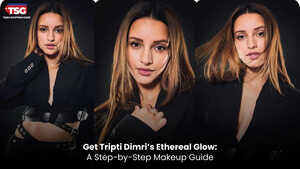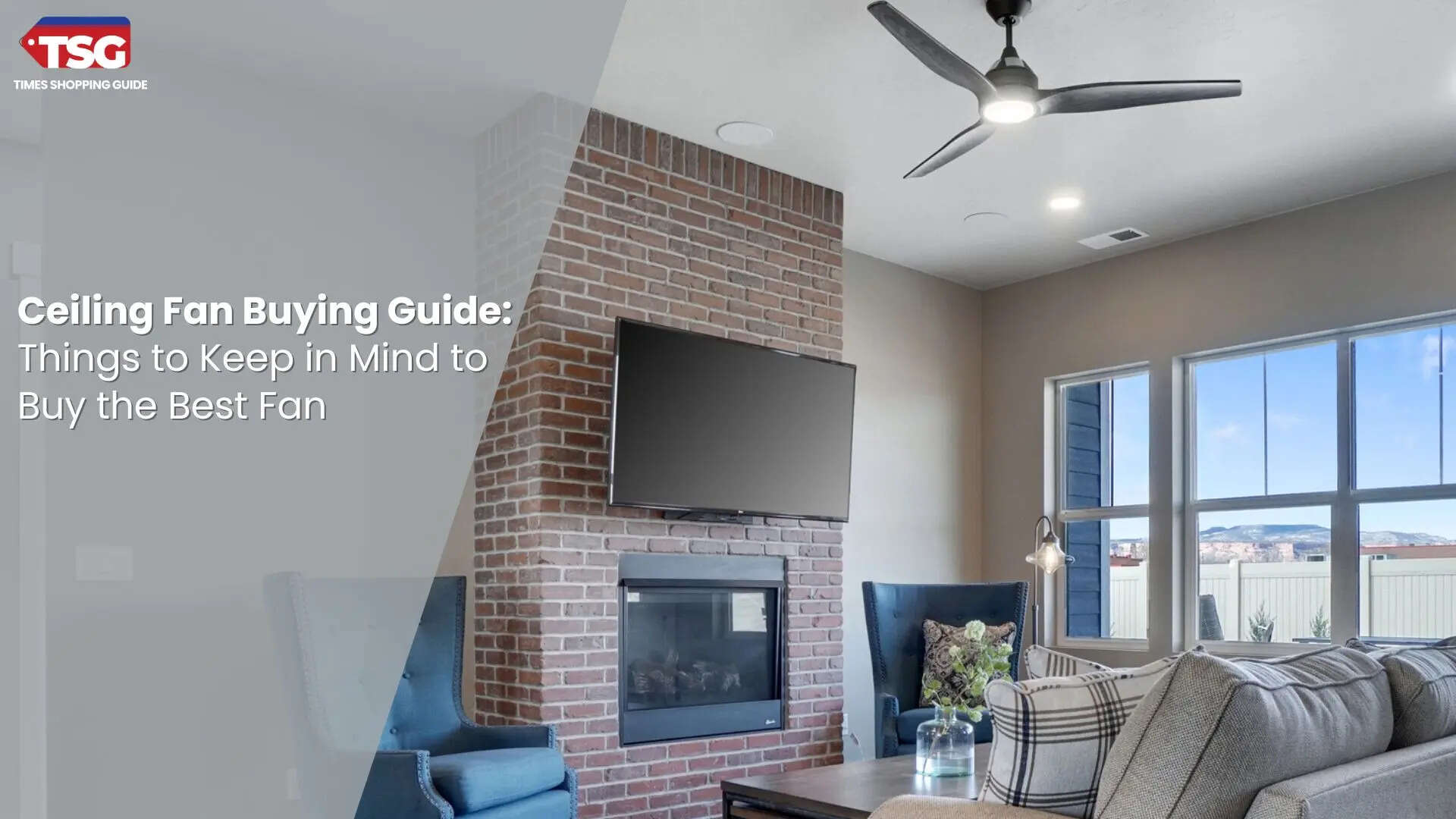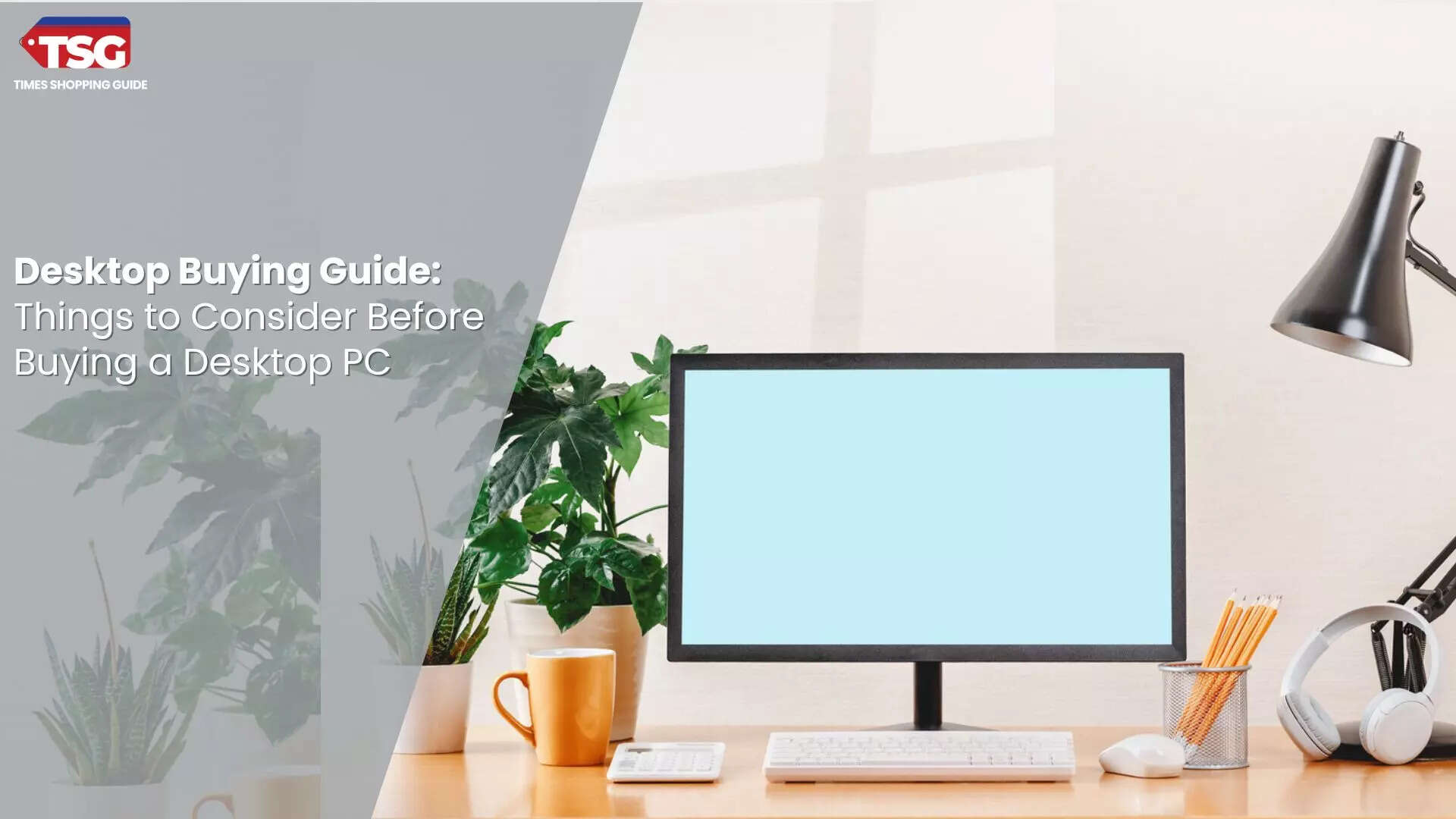- home
- electronics
- buying guides
- buying guide for laptop how to choose the best laptop for your needs
Buying Guide for Laptop: How to Choose the Best Laptop for Your Needs
Ever found yourself needing to unwind after a busy weekend, with little desire to spend extra time on tech setups? A laptop could be just what you need. These versatile devices offer a range of features to streamline your work and entertainment, making them essential for both productivity and relaxation. Check out our buying guide to find the perfect laptop for your needs.
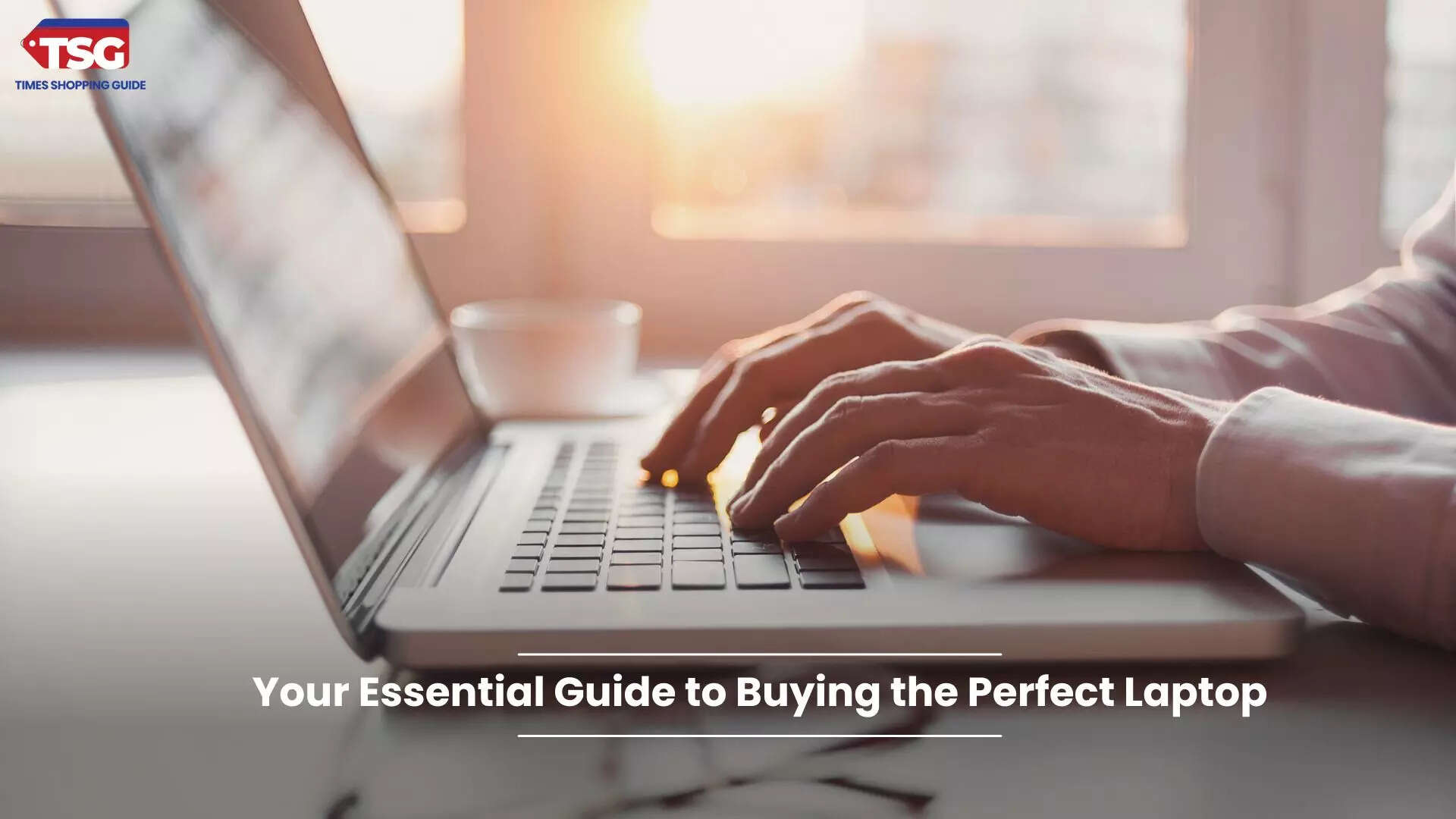
1. Understanding the Need for a Laptop
Before diving into the technical details, it's crucial to identify your needs and how a laptop fits into your lifestyle. Here are some common scenarios:
a. Students
A laptop is essential for students to research, write papers, and attend virtual classes. The right laptop should be lightweight, portable, and have enough processing power to handle educational software.
b. Professionals
Professionals often require laptops for data analysis, software development, graphic design, or video editing. These users need robust performance, high storage capacity, and good display quality.
c. Casual Users
Casual users might need a laptop for browsing the web, watching movies, or light office work. A basic model with standard features would usually suffice for these purposes.
2. Types of Laptops
Understanding the different types of laptops available will help you choose the one that best suits your needs. Each type offers unique features tailored for specific uses, from lightweight ultrabooks to powerful gaming laptops.
a. Ultrabooks
Ultrabooks are known for their slim, lightweight design and long battery life. They are ideal for users who prioritize portability and aesthetics. They typically come with solid-state drives (SSDs) for faster performance.
b. Gaming Laptops
Gaming laptops have high-end graphics cards, powerful processors, and advanced cooling systems to handle intensive games. They also have high-resolution displays and enhanced audio systems for an immersive experience.
c. Business Laptops
Business laptops focus on durability, security, and performance. They often feature fingerprint scanners, robust build quality, and extensive connectivity options.
d. 2-in-1 Laptops
2-in-1 laptops, or convertible laptops, can be used as traditional laptops and tablets. They are versatile and convenient for users who need a flexible device for various tasks.
e. Budget Laptops
Budget laptops are designed for basic tasks such as browsing, word processing, and streaming. They offer good value for money but may have limited processing power and features.
3. Key Features to Consider While Purchasing a Laptop
When selecting a laptop, several features and specifications should be considered to ensure it meets your needs. These include the processor's performance, which affects speed and efficiency; the amount of RAM, which determines how well the laptop handles multitasking; and the type of storage, which influences the speed and capacity for storing files.
Additionally, the display quality impacts your viewing experience, while battery life determines how long the laptop will last on a single charge. Ports and connectivity options are crucial for connecting peripherals, and the build quality and design affect the laptop’s durability and portability. Carefully evaluating these features will help you find a laptop that offers the best balance of performance, functionality, and value for your specific requirements.
a. Processor (CPU)
The processor is the brain of your laptop, affecting its overall performance. Common processors include:
- Intel Core i3/i5/i7/i9: These range from essential to high-performance processors. An Intel Core i5 is usually a good balance between performance and price for most users.
- AMD Ryzen: Ryzen processors are known for their multi-core solid performance, making them a good choice for multitasking and more demanding applications.
b. Memory (RAM)
RAM affects how smoothly your laptop handles multiple tasks:
- 4GB RAM: Suitable for light use, like web browsing and word processing.
- 8GB RAM: A good standard for moderate multitasking and general use.
- 16GB RAM: Ideal for heavy multitasking, gaming, and professional applications like video editing.
c. Storage
Storage determines how much data you can keep on your laptop and impacts its speed:
- HDD (Hard Disk Drive): Traditional storage offers more space at a lower cost but is slower than SSDs
- SSD (Solid State Drive): Faster and more reliable, resulting in quicker boot times and better overall performance
- Hybrid Drives: Combine HDD and SSD technology to balance speed and storage capacity
d. Display
The display affects your overall viewing experience:
- Size: Laptops come in various sizes, typically 11 inches to 17 inches. Larger screens are better for multitasking and media consumption, while smaller screens are more portable.
- Resolution: Higher resolutions like Full HD (1920x1080) or 4K (3840x2160) offer clearer and sharper images. Full HD is generally sufficient for most users, while 4K is beneficial for graphic-intensive tasks.
- Panel Type: IPS panels provide better colour accuracy and wider viewing angles compared to TN panels, making them preferable for tasks requiring precise colour representation.
e. Battery Life
Consider how long the laptop’s battery lasts on a single charge:
- 6-8 Hours: Standard for most laptops and adequate for work or study.
- 10+ Hours: This is ideal if you need extended usage without frequent recharging. It is especially useful for travel or long classes.
f. Keyboard and Trackpad
Comfortable input methods are crucial for productivity:
- Keyboard: If you often work in dim environments, look for good key travel, comfortable spacing, and backlighting
- Trackpad: Ensure it’s responsive and supports multi-touch gestures for easy navigation
g. Ports and Connectivity
The availability of ports and connectivity options affects your ability to connect external devices:
- USB Ports: Multiple USB ports, including USB 3.0 or USB-C, are useful for connecting peripherals.
- HDMI: Useful for connecting to external monitors or projectors.
- SD Card Reader: Convenient for transferring files from cameras or other devices.
- Wi-Fi and Bluetooth: Ensure the laptop supports the latest standards for faster and more reliable connections.
h. Build Quality and Design
The laptop’s build affects its durability and overall user experience:
- Material: Laptops made from metal or high-quality plastic are more durable than those made from cheaper materials
- Weight and Thickness: Lighter and thinner laptops are more portable but may sacrifice performance or battery life
i. Operating System
The operating system impacts how you interact with the laptop:
- Windows: Versatile and compatible with a wide range of software and peripherals.
- macOS: Known for its sleek interface and integration with other Apple products.
- Chrome OS: Simplified for users who rely on web-based applications and cloud storage.
4. Additional Considerations
a. Thermal Management
Good thermal management prevents overheating and ensures smooth performance. Look for laptops with effective cooling systems, such as multiple fans or heat pipes.
b. Audio Quality
Clear audio is essential for media consumption and video calls. Check for high-quality speakers and a good microphone for clear communication and enjoyable multimedia experiences.
c. Upgrade Options
Consider laptops that easily upgrade RAM, storage, or other components. This flexibility can extend the laptop’s lifespan and adapt to future needs.
d. Security Features
Enhanced security features protect your data:
1. Biometric Authentication:Fingerprint scanners or facial recognition for secure and easy login
2. TPM (Trusted Platform Module): Hardware-based encryption for data protection
e. Repair and Replacement Parts
Ensure that replacement parts and repair services are accessible. This can make a significant difference if you need repairs or upgrades
f. Software and Ecosystem
Evaluate the pre-installed software and its relevance to your needs. Also, consider how well the laptop integrates with other devices and services you use
Conclusion
Choosing the right laptop involves evaluating your needs, understanding key features, and setting a budget. You can find a laptop that fits seamlessly into your lifestyle by considering factors such as processor, memory, storage, display, and battery life. The right laptop will enhance your productivity and enjoyment for work, study, or leisure.
If you’re still not sure which laptop to choose, here is a list of some of the best laptops that are perfect for your needs:
- HP Laptop 15s, AMD Ryzen 3 5300U, 15.6-inch (39.6 cm), FHD, 8GB DDR4, 512GB SSD, AMD Radeon Graphics, Thin & Light, Dual Speakers
- Acer ALG 12th Gen Intel Core i5 Gaming Laptop
- Dell [Smartchoice] 14 Thin & Light Laptop, Intel 12th Gen Core i5
- ASUS Vivobook 15, Intel Core i3-1220P 12th Gen
- HP Victus Gaming Laptop, 12th Gen Intel Core i5-12450H,4GB RTX 2050 GPU,15.6-inch
FAQs:
What should I consider when choosing a laptop for gaming?
For gaming, focus on a laptop with a powerful GPU (Graphics Processing Unit), a fast processor (like Intel Core i7 or AMD Ryzen 7), at least 16GB of RAM, and a high-refresh-rate display. Ensure it also has sound cooling systems to manage heat during extended gaming sessions.
How much RAM is ideal for everyday tasks?
8 GB of RAM is typically sufficient for most everyday tasks, such as browsing the web, streaming videos, and working on documents. However, if you frequently multitask or run more demanding applications, consider upgrading to 16GB for smoother performance.
What is the difference between SSD and HDD storage?
SSD (Solid State Drive) offers faster performance, quicker boot times, and better durability because it has no moving parts. HDD (Hard Disk Drive) provides more storage capacity at a lower cost but is slower and more prone to mechanical failure. For faster performance, choose a laptop with an SSD.
Disclaimer: Times Shopping Guide is committed to bringing you the latest products from the best brands. Our selection is based on market research and positive consumer feedback. Times Shopping Guide is also a part of an affiliate partnership. In line with this, we may receive a portion of the revenue from your purchases. Please note that the product prices are subject to change based on the retailer's deals.